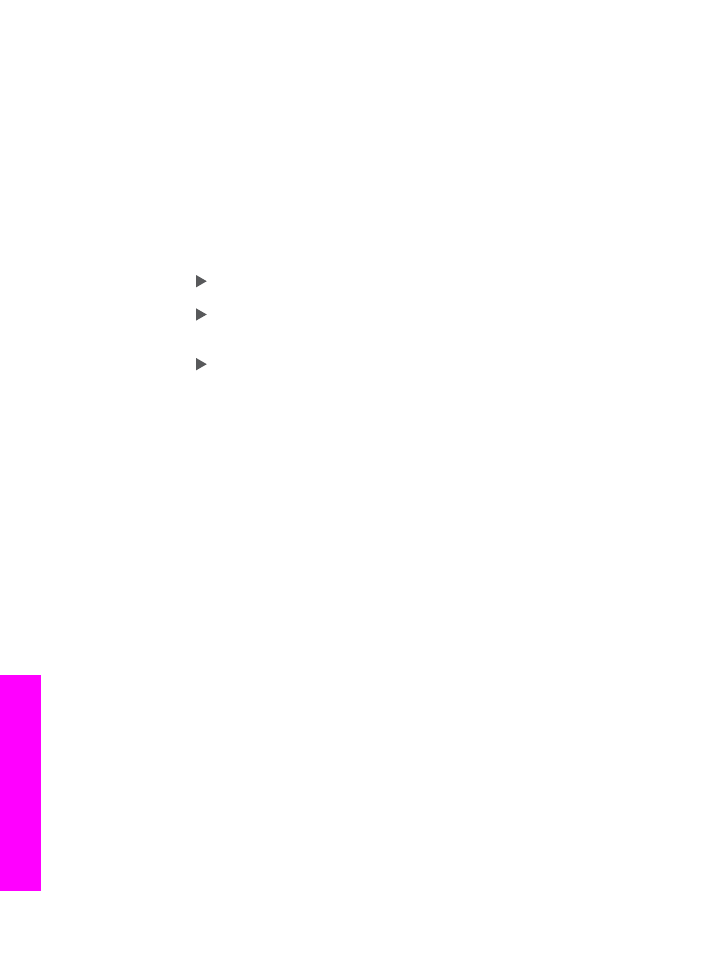
Share a scanned image with friends and relatives (network-connected)
Share a scanned image by pressing
Scan To
on the control panel. To use the
Scan
To
button, place an image face down on the glass, select a destination to which you
want to send the image, and start the scan.
Before you can share a scanned image on a network-connected HP All-in-One, you
must first have the HP Image Zone software installed on your computer. For more
information on installing the HP Image Zone software on your computer, see the
Setup Guide that came with your HP All-in-One.
1.
Load your original face down on the right front corner of the glass or (if you are
using the document feeder tray) in the document tray.
2.
In the Scan area, press
Scan To
.
The Scan To menu appears on the control panel display.
3.
Press to highlight
Select Computer
, and then press
OK
.
The
Select Computer
menu appears on the control panel display.
4.
Press to highlight the computer to where you want to send the scan, and then
press
OK
.
The Scan To Application menu appears.
5.
Press to highlight
HP Instant Share
, and then press
OK
.
6.
The image is scanned and sent to the computer you selected.