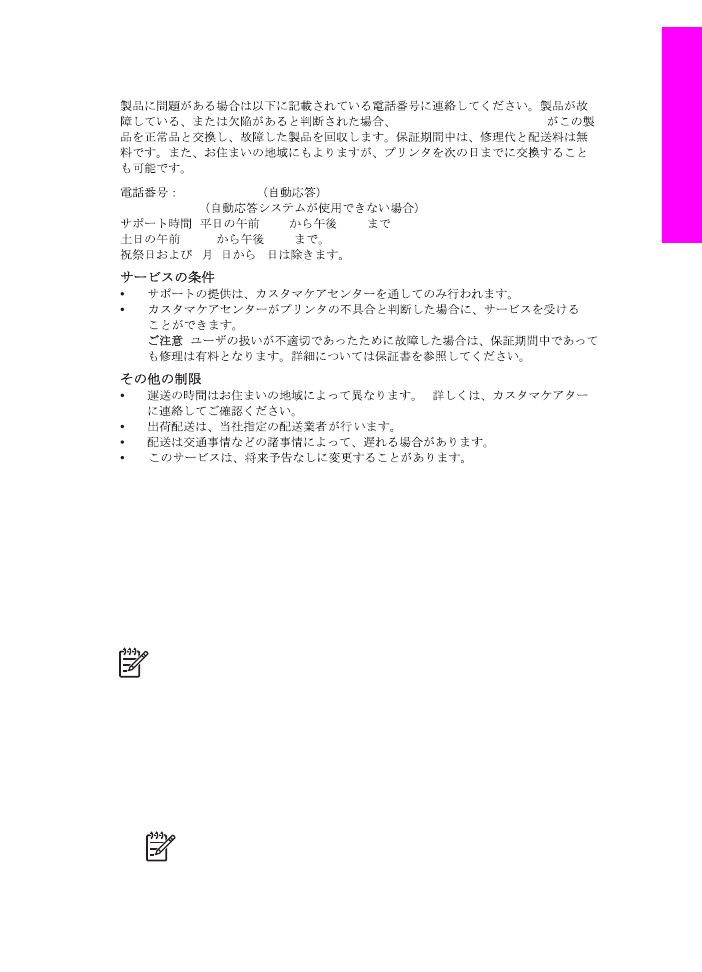
Remove print cartridges from a functional HP All-in-One
1.
Turn on the HP All-in-One.
See
Remove print cartridges from a nonfunctional HP All-in-One
if your device will not turn
on.
2.
Open the print-carriage access door.
3.
Wait until the print carriage is idle and silent, and then remove the print cartridges from their
slots and lower the latches. For information on removing the print cartridges, see
Заміна
картриджів
.
Примітка
Remove both print cartridges and lower both latches. Failure to do so
might damage your HP All-in-One.
Посібник користувача
205
Одер
ж
ання
технічної
підт
р
и
мки
від
HP
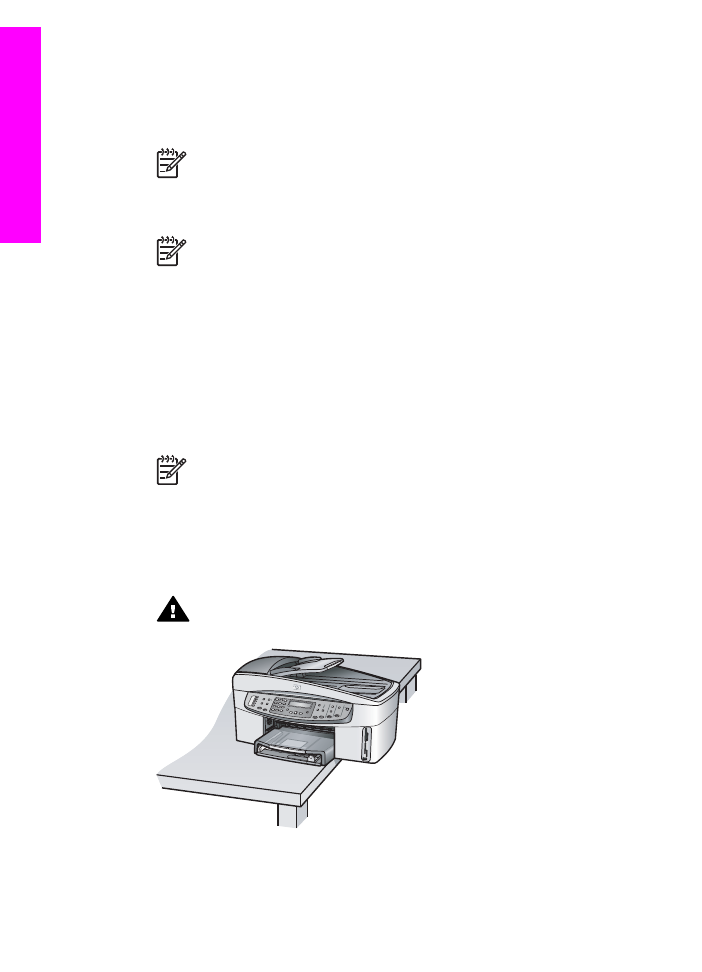
4.
Place the print cartridges in an airtight plastic container (or print cartridge protectors if
available) so they will not dry out, and put them aside. Do not send them with the
HP All-in-One unless the HP customer support call agent instructs you to.
5.
Close the print-carriage access door and wait a few minutes for the print carriage to move
back to its home position (on the right side).
Примітка
Make sure the scanner has returned to its parked position before
turning off the HP All-in-One.
6.
Press the
On
button to turn off the HP All-in-One.
7.
Unplug the power cord, and then disconnect it from the HP All-in-One.
Примітка
Do not return the power cord and power supply with the HP All-in-One.
The replacement HP All-in-One will not be shipped with these items. Store the
power cord and power supply in a safe place until the replacement HP All-in-One
arrives.
8.
See
Remove the control panel overlay and pack your HP All-in-One
to complete preparation
for shipment.